How to Optimise your Home Wi-Fi
A strong Wi-Fi connection is essential for a seamless online experience, whether you’re streaming, gaming, or working from home. However, Wi-Fi signals can be unpredictable, often leading to dead zones or weak coverage in certain areas of your home. This guide will help you optimize your home Wi-Fi for better coverage and a stronger, more reliable connection.
1. Router Placement Matters: Centralize for Maximum Coverage
Why It’s Important:
The placement of your router plays a crucial role in the strength and range of your Wi-Fi signal. Poor placement can result in weak signals, dead zones, and slow speeds.
How to Optimize:
- Central Location: Place your router in a central location within your home, ideally in the room where you use the internet most. If you haven’t had your fiber installed yet, ask the FNO to place the ONT device in a central location. If the ONT is already installed, consider running an Ethernet cable to a central location for the router. This ensures that the signal reaches all areas more evenly.
- Elevation: Position the router on a shelf or mount it on a wall rather than placing it on the floor. Elevation helps the signal travel further.
- Avoid Obstacles: Keep the router away from large metal objects, thick walls, and other electronic devices that can interfere with the Wi-Fi signal.
2. Reduce Interference from Other Devices: Clear the Airwaves
Why It’s Important:
Many household devices operate on the same frequency as your Wi-Fi (2.4 GHz), which can cause interference and weaken the signal.
How to Optimize:
- Dual-Band Router: Use a dual-band feature to operate on both 2.4 GHz and 5 GHz frequencies. The 5 GHz band is less crowded and offers faster speeds, though it has a shorter range.
- Minimize Interference: Keep your router away from devices like microwaves, cordless phones, baby monitors, and Bluetooth devices that can interfere with the signal.
- Change Wi-Fi Channel: Access your router’s settings to change the Wi-Fi channel. If many of your neighbors use the same channel, switching to a less congested one can improve performance.
3. Use Mesh Networks or Cable Your Devices: Improve Coverage
Why It’s Important:
Large homes or those with thick walls may require additional methods to extend the Wi-Fi signal to all areas.
How to Optimize:
- Mesh Networks: Mesh Wi-Fi systems are generally more effective than traditional Wi-Fi extenders. They use multiple nodes to create a seamless network across your home, providing better coverage and performance, especially for large homes with many rooms or multiple floors.
- Cable Your Devices: If your home allows it, running Ethernet cables to critical devices or rooms can ensure a stable, high-speed connection. This reduces the load on your Wi-Fi network and minimizes interference.
Disclaimer: Wi-Fi extenders can sometimes reduce internet speed due to signal loss. For the best performance, we recommend investing in a mesh network system or cabling where possible.
4. Keep Your Router’s Firmware Updated: Stay Current for Performance
Why It’s Important:
Router manufacturers release firmware updates to improve performance, add new features, and fix security vulnerabilities. Keeping your router’s firmware up to date ensures it’s running at its best.
How to Optimize:
- Check for Updates: Log into your router’s admin interface and check for firmware updates regularly. Most modern routers will notify you when an update is available.
- Automate Updates: If your router supports it, enable automatic firmware updates to ensure you’re always running the latest version.
5. Secure Your Wi-Fi Network: Protect Your Connection
Why It’s Important:
An unsecured Wi-Fi network can be accessed by unauthorized users, which not only slows down your connection but also poses security risks.
How to Optimize:
- Change Default Credentials: Change the default admin username and password for your router to something more secure. This helps prevent unauthorized access to your network settings.
- Monitor Connected Devices: Regularly check the list of devices connected to your network and remove any that you don’t recognize. This ensures that only authorized devices are using your bandwidth.
When to Consider an Upgrade
If you’ve tried all these tips and are still experiencing poor Wi-Fi coverage, it might be time to upgrade your router. Older routers may not support the latest Wi-Fi standards, leading to slower speeds and weaker signals. Upgrading to a newer model with better range, dual-band capabilities, and advanced features can make a significant difference.
Conclusion
Optimizing your home Wi-Fi for better coverage involves a combination of proper router placement, reducing interference, upgrading hardware, and securing your network. By following these steps, you can enjoy a stronger, more reliable Wi-Fi connection throughout your home.